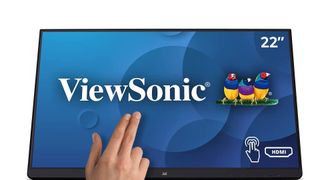Whether stylus-based or just using your fingers and gestures, working with a touch screen monitor can transform a traditional working process into something more tactile and enjoyable, while also elevating creative projects with a literal touch of nuance. Paired with the best home computer setup (opens in new tab) and a great set of PC speakers, it’s easy to get lost in what they have to offer, offering a much broader canvas than even the best smartphones (opens in new tab) or best tablets (opens in new tab). In fact, being able to tap and poke your screen can also give your keyboard and mouse (opens in new tab) a well-earned rest, and a touch screen monitor is ideal as a secondary monitor for certain tasks even if you don’t expect to use it every day. In this list of the best touch screen monitors, we’ll touch on (pun intended) each model’s strengths and weaknesses, as well as their core specs like resolution and ports – it is a monitor, after all. There’s never been a better time to buy a monitor, touch-supported or not, with screen tech getting better and more affordable every year. Still, if you’re looking for something solely for gaming, or something ultrawide, you’ll want to look elsewhere. The same applies if you’re just not keen on smudging the screen. If you’re a Photoshop guru looking to make subtle edits, someone that regularly needs to sign PDF documents, or just want to interact with content in surprising new ways, our guide to the best touch screen monitors has you covered.
Best touch screen monitors 2022
1. Philips 242B9T monitor: Best touch screen monitor
If you’re looking for a modern touch screen monitor complete with the latest in eye protecting technology and ergonomic design then the Philips 242B9T is the best choice for you. A lot of the touch screen monitors in our rankings are a few years old at least, and this isn’t because we’re lazy - there just aren’t many touch screen monitors being released these days as the technology has gone a little out of fashion. But Philips is still pushing the technology forwards and the Philips 242B9T is a great example of why touch screen monitors are still valuable. We found the Philips 242B9T was comfortable to use and had a ton of modern features that make it ideal for work use. There is a low blue light mode to help reduce eye strain and the lack of raised bezels mean that you won’t irritate your fingers when touching near the border of the screen. It also has great visual fidelity with a 1080p resolution and Flicker-Free technology to further reduce eye strain caused by the flickering LEDs that power most monitors. The screen is highly adjustable too with a built in stand that can hold the screen upright, or go all the way down to basically lying flat on your desk. The only real issue is that the screen itself is quite heavy, and it can be a little awkward to move between different viewing angles. Not a deal breaker, but something to consider if you’re constantly needing to switch the position of the screen for drawing.
Read our Philips 242B9T monitor review (opens in new tab).
2. Acer T232HL: Most stylish touch screen monitor
For our money, the Acer T232HL is the best touch screen monitor on the market today. It’s exceptionally well-built with a sturdy stand which prevents the monitor from moving around in use. The edgeless bezel, while a little ugly, means that you never bang your hands against the desk while using the touch screen - this was an issue with many of the small bezel monitors that we tested. There are certainly better looking monitors out there though, and the large bezels on the Acer T232HL could be off putting to some. The touch screen itself works perfectly and the image quality is up there with the best HD monitor. The only area that the Acer T232HL struggles with is color accuracy, which means that it’s not ideal for photo editing or watching movies. In the end, we’ve decided that touch screens are all about function, not form, and the Acer T232HL is the best touch screen monitor for practical purposes. It’s comfortable to use, well-built and easy to use. We’ll put up with an ugly bezel if it’s the price we have to pay.
Read our Acer T232HL review (opens in new tab)
3. Planar Helium PCT2785: Most comfortable
Planar has been around for a while, and this VESA-mountable 27-inch display is a solid option for users looking for something to bring projects to life at scale. The Planar Helium PCT2785 offers impressive color accuracy, and while its resolution caps out at 1080p, it’s clear enough for many creative projects and video calls. In fact, it essentially acts as an all-in-one hub, with a built-in webcam and microphone. It’s also able to be tilted with a built-in stand, making it feel closer to a large tablet than a standard monitor. We will concede, though, that the thick bezels won’t be for everybody, but the option of both HDMI and DisplayPort could make it ideal for many users despite the monitor looking a little long in the tooth.
4. Planar Helium PCT2235: Best budget monitor
The Planar Helium PCT2235 has a strange look about it, as if someone stole the base from a standard monitor and just left the display propped up on a desk. The bottom bezel of the screen rests on your work surface. The bezel is quite thick and extends around the screen on all sides, which isn’t pleasant to look at, but it is functional. Like most touch screen monitors, the Planar Helium PCT2235 has an adjustable A-frame stand that can also be folded away to let the monitor lie flat on your desk. The tilt range on the Planar Helium PCT2235 is an impressive 55 degrees though, which means it’s easier to adjust the screen into a comfortable position. At 24-inches and 7.9 pounds, it’s a decent-sized monitor that won’t take much effort to set up or move between rooms if you need. At the same time, it’s a good sized screen that won’t take up too much desk space - 24-inches is basically the Goldilocks zone for monitors. When it comes to our tests of the screen itself, we had mixed results. The Planar Helium PCT2235 had the longest response time of any of the touch screen monitors that we tested. That means that the pixels take a long time to switch between one color to the next, which isn’t ideal for watching movies or playing games. It does have great color accuracy though, which means it’s great for editing photos and images. In the end, the Planar Helium PCT2235 isn’t particularly flashy, but if you’re looking for a great touch screen monitor on a budget, it is a fantastic choice.
Read our Planar Helium PCT2235 review (opens in new tab)
5. Dell P2418HT: Best looking touch screen
The Dell P2418HT is unique among the touch screen monitors that we tested, in that it’s the only one with a matte finish instead of the usual reflective glass screen. This matte finish means that the Dell P2418HT’s screen is far less reflective than most, which reduces glare for users. The screen’s non-reflective finish also means that it looks much more like a traditional monitor, which is great if you want it to blend in. The innovation doesn’t stop there though, thanks to the Dell P2418HT’s unique flexible rotating arm which holds up the display in place of a traditional A-frame stand. The flexible arm can be easily adjusted, allowing for forwards and backwards, as well as up and down movements. The downside of this is that the stand isn’t as stable as a fixed frame, so the screen can wiggle around during use. It also doesn’t have seamless bevels, which means you can bang your fingers into the edges when using the screen, which is irritating. Compared with the other monitors that we tested, the Dell P2418HT is far more energy efficient which means it will cost less to run it over time. It also impressed us with it’s fantastic color accuracy, something that our top choice, the Acer T232HL struggled with. All-in-all, the Dell P2418HT is a great touch screen monitor that does just enough to stand out from the crowd, providing some much needed variety in a relatively samey market.
Read our Dell P2418HT review (opens in new tab)
6. ViewSonic TD2230
The perfect touch screen monitor for space conscious consumers, the 21.5-inch ViewSonic TD2230 offers great image quality in a compact design. With a compact form factor and relatively light weight of just 7.9 ounces, it’s portable too, which is great if you need to move the monitor around a lot Sadly, the ViewSonic TD2230 is let down by some odd design choices. For one thing, the connection ports are all located on the side of the monitor, which means you end up with cables sticking out the side of your screen, which is a nightmare for cable management aficionados. It can also be a little uncomfortable to use, which is a huge issue if you need to use the touch screen for extended periods of time. But if you need a touch screen monitor and don’t have enough space for one of the chunkier models, the ViewSonic TD2230 offers everything you need in a tiny package.
Read our ViewSonic TD2230 review (opens in new tab)
7. Asus VT229H
Asus is a household name, and for good reason – the company offers plenty of high-quality products at a very reasonable price, and the 21.5-inch VT229H touch screen monitor is no different. Aside from a thick “chin” with the company’s logo, this option is the polar opposite of the Planar, with bezels so thin they’re almost not there at all. The IPS panel offers great color accuracy, too, and it’s responsive too, with ten-point multi-touch support. The display is tough, too, and supports a variety of gestures. We’d have liked more than the 20-degree tilt on offer and some ports though, but with Windows 10 support right out of the box it’s sure to be a solid option for the budget-conscious buyer – or anyone looking for a solid 1080p monitor.
8. Lenovo ThinkCentre “Tiny in One” Gen 4 Touch
We’ll get the bad news out of the way first, but there’s no HDMI port on the less-than-catchily titled Lenovo ThinkCentre “Tiny in One” Gen 4 Touch. In fact, the display uses a 3-in-1 cable that supports power, USB 3.1, and Displayport all at once – minimizing the number of cables on any given workstation. Aside from that quirk, there’s a lot to love though, with a stereo speaker that does its best given the small amount of space it has to work with, and a built-in microphone system and webcam which make it ideal for video calls. That does make it look a little like it’s been kitbashed together somewhat, though. The IPS panel has a full HD, 1080p resolution, but with solid color and contrast it’s an ideal addition to a home office setup that may be lacking in web conferencing tools.
What to consider when choosing a touchscreen monitor
The price of monitors today fluctuates wildly. They’re generally seen as an essential piece of equipment that’s considered an investment. For a normal, everyday monitor you can pay anywhere from $100-200 for an okay screen that’ll do the job. The average touch screen monitor will be a bit pricier, at around $300, due to the expensive projective capacitive technology needed to create monitors that recognize touch. However, if you’re after a specialist gaming monitor or one with a curved screen, then expect to pay even more than this. Design and monitor size A touch screen monitor is still a monitor, and that means your ability to get work done on it will still depend on your preference for display size.. For many, a huge display is a large canvas, but this can stretch the monitor’s resolution a tad too far and actually diminish the quality of an image. Conversely, a smaller touchscreen monitor may make you feel like there’s just not enough room to work with, or could make it an ideal companion to a larger, non-touchscreen display. While you may love using a touchscreen display, you may also want to look for one with more accessible on-device controls – or at least somewhere you’re unlikely to press them accidentally during normal use. Ergonomics In terms of design, some touch screen monitors offer an almost tablet-like experience. These can be ideal for touching the glass display, and even using it in lieu of a traditional keyboard and mouse setup while also having the flexibility to prop it up as a more standard display. Others have adjustable stands and are much closer to a non-touchscreen monitor, but each has advantages. If you’re looking to touch your display regularly, it might mean reaching over your desk more often, while having it closer to you may mean hunching over somewhat. If you need to move your monitor, you’ll also want it to have flexible stand or tilt options, as well as a lightweight profile. Touch surface Touch screens on monitors are made from glass, and the ones on this list support up to ten points of contact at once. This means they can register plenty of inputs at once, allowing for touch gestures like pinching to zoom, or swiping between photos. It also means that the display can start to collect fingerprints after just a short time, meaning you’ll likely want to keep a cleaner (opens in new tab) handy.