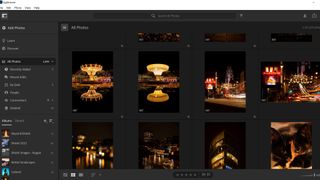Things to consider when shopping for image-editing software include whether you’re prepared to pay for it, and if you are, how you’re going to pay. Everyone has heard of Adobe’s Photoshop software, but many are put off by its pricing structure, which involves paying a monthly subscription rather than buying it outright. If you stop paying every month, the software stops working. Adobe’s ‘Photographer’s bundle’, which nets you Photoshop along with its raw-image development and organization tool, Lightroom, and their mobile versions too, is a bit of a bargain, however, and it can be worth subscribing just to get this. Adobe is a big name in the image-editing world, but by no means the only one. There is a range of software out there, which take a number of different approaches to image editing. Watch out for how well they run on the kind of computer you own - while some can be relatively lightweight, others can require more processing power, or even a dedicated graphics processor, to make the best of them. If you’re thinking about upgrading to one of the best laptops or desktop PCs, now could be a good time to do so. Generally, most modern processors backed by fast storage and plenty of RAM can handle photo editing, but you’ll need to watch out that you don’t shoot off so many digital files that you end up filling your storage. One of the best external hard drives might be a wise purchase too.
What the experts say
To help you find the best photo editing software for you, we spoke to David Morgan, Creative Director at CyberLink, to find out what he suggested. Morgan says: “Find an editor that makes sense to you, that can allow you to create very easily in the beginning so you can feel that rush of making some thing and not get bogged down by anything overly complicated.” He also notes that when it comes to choosing a particular editor for yourself, you should be lead by your own creativity. “I think everyone comes to photography in the beginning for different reasons and might not even fully know what they are wanting to create. For me however, I think the most important thing when starting any new creative endeavor is simply to create, create and create.” Finding an editor that allows creativity, whatever your style of skill level, should be a key factor in making your decision.
Best Photo Editing Software overall
Adobe Lightroom CC is that perfect blend of accessible, powerful, and cost effective that we look for in photo editing software. It has all the tools you need to enhance, organize, and publish your photos, and the basic editing functions will allow you to clean up imperfections, crop and skew photos, and remove any unwanted elements. It has features for enhancing specific areas, boosting colors in skies and foreground objects, and extremely powerful auto-correction options for amateurs and beginners. New with the latest update are a great range of presets (filters) for your photos, a super resolution option that allows you to inflate images to large-print size without losing clarity, and the ability to collaboratively edit. There are minor improvements too, like custom crop sizes, but those are the standout features. Workflow history and comparison options show you exactly what the effect is when you make changes, and we love the tutorials that explain all Lightroom’s functions. Dig deeper and you can customize and save your enhancement process for batch editing, organize your images, export them to other apps like Photoshop and more. It’s incredibly versatile without ever being overwhelming. The companion app for phones and tablets is very impressive too. You can perform almost all the editing and enhancement functions via your phone - quickly and easily - and if you’re using the Creative Cloud version of Lightroom you’ll instantly have access to your library of edits. The downside? It’s not as good for graphic design and image editing as Photoshop, but is unbeatable for enhancement. You’ll likely buy via Creative Cloud subscription, which is expensive at $9.99 per month but… you really do get what you pay for.
Read our full Adobe Lightroom CC review (opens in new tab)
Best Photo Editor for bigger projects
For full edits of images, design projects, and total overhauls of all kinds of graphics and design elements… you can’t get better than Photoshop. While Lightroom is more focused on photo enhancement, and editing on the move, Photoshop is the Adobe companion app that lets you change everything about your image. From simple crops and level-changes through to layer-work, vectors, masks and total overhauls of subjects and background, Photoshop is the best at this kind of work. What’s more, Photoshop CC isn’t all that difficult to use, as there are tutorial videos, guided edits, and hints and tips built into the interface itself. The main issue you’ll have it working out what tool achieves the effect you want to get. In terms of pure editing, the AI powered selection and enhancement / replacement options are great, if not perfect, and there are a whole bunch of tools to help you duplicate and stitch together images and objects. Want to integrate with graphics and text? Yes, you can do that too. Controversially, Photoshop is no longer available as a lifetime license, and only comes as part of Creative Cloud, which is the only real downside we see. It’s quite expensive, but combine it with Lightroom in the Photography Pack, and you have every tool you need to make perfect photos and image projects.
Read our full Adobe Photoshop CC review (opens in new tab)
Best Photo Editor for beginners
The latest version of this photo editing software - PhotoDirector 12 - is a formidable app. It’s well priced, simple to use, and comes with an extensive set of tools to give your images a real wow-factor. It’s perfect for enhancing amateur photos, and pictures that form the basis of creative design projects and fun combination shots. PhotoDirector 12 is all about maximizing the potential of the image with as little difficulty as possible; from enhancing a simple selfie, all the way through to making surreal art and professionally-printed photography. The fact that you get free access to thousands of Shutterstock images as part of your subscription is a serious bonus too! We love the value you get from PhotoDirector 12. It’s a significantly lower price than the Adobe software packs, but you get most of the tools you need for all kinds of edits and a generous 50GB of cloud storage for your photos. There’s a CyberLink app for smart devices too, which allows you to edit on the move via smartphone or tablet. It’s surprising how many options you get here. You can work in layers, and set masks and paths, and work on HDR images. You get access to a large library of stock images and music tracks for creative projects, and a whole bunch of pre-set filters and processes to make your edits easy. The main downside is that PhotoDirector doesn’t offer the same standard and range of tutorial options, and it can be a little easier to over-edit an image than some of its rivals. Overall, though, it’s superb, and the 365 version of PD12 comes with 50GB cloud storage too.
Read our full CyberLink PhotoDirector 12 review (opens in new tab)
Best single payment Photo Editor
Corel PaintShop Pro 2021 is the newest, strongest version of the classic image-editing program. It’s very good, and gives the Adobe suite a run for its money, especially when it comes to value and ease of use for beginners (we especially like the new workspaces). While you’ll pay $120 per year for PhotoShop and Lightroom, this comes in at $80 for a one-off payment. You don’t lack for features with PaintShop Pro 2021 either. Everything you’d expect to find is here; from basic editing tools that allow you to crop, enhance, and remove blemishes from a photo, all the way through to advanced features like layers, masks, HDR edits, and creative filters. While the AI driven enhancement tools aren’t quite as accurate or effective as the Photoshop and Lightroom versions, they’re still very good. The only real downsides here are that there’s no Mac version and, while it is a very advanced program, it’s also very draining on system resources. If you’re looking to edit across multiple devices, you should choose something else, as this is a single-use license, and there is no companion app for mobile or tablets. Still, for $80, you get a fantastic editor on your PC.
Read our full Corel PaintShop Pro 2021 review (opens in new tab)
Best Photo Editor for iPad
Affinity Photo is one of the lesser-known brands in photo editing, but it’s also one of the best. You get an incredibly versatile editor with Affinity, and it near-rivals Photoshop for power and range of tools. The main downside is that it isn’t as easy to use, and there are fewer tutorials, so it will take some learning before you’re proficient. Affinity is designed to be used across devices, and works especially well for iPad and across the Apple ecosystem. While we really like the desktop version, it comes alive on a tablet or professional drawing surface. Many of the tools in Affinity are designed for full creative projects, so if you’re looking for a simple photo enhancer this is perhaps overkill. It comes at a good price too, at just over $50, so you’re getting a lot of editor for your money. It claims to be the only photo editor that has a full 32-bit HDR working process, which is good if you’re working with High Dynamic Range imagery and projects, and it has all the features you’d expect like layer working, 360 photo editing, and photo stitching.
Read our full Affinity Photo review (opens in new tab)
Best Photo Editor for amateurs
Looking to get started in photo editing, and some basic graphic design? Photoshop Elements is a good starting point, as it offers a range of workspaces that will take you from pure beginner through to intermediate and advanced user. This is basically a stripped-back version of Photoshop CC, with a handful of the more advanced features missing, and a few more tools specifically targeted at a more casual audience. We like that you start out with the Basic workspace, and work up to Expert, which contains things like layers, transformation tools, and other features more advanced users will take advantage of. There are no vector tools as you’d find in other Adobe programs, but most beginners won’t be using these anyway. It comes with 130+ filters for photos, 55 guided tutorials, and a bunch of pre-made templates for photo books and other common design themes. It even has a bunch of text editing tools, and is capable of HDR editing and panorama creation. Good for a basic version of Photoshop, then, but because it’s $100 at list price, we can’t recommend it over other programs like CyberLink PhotoDirector and PaintShop Pro 2021 which offer more for less money.
Read our full Adobe Photoshop Elements 2021 review (opens in new tab)
Best Photo Editor for quick edits
Luminar AI is a leftfield choice for the best photo editor. Its developer, Skylum, has been producing the Luminar series for a while - the main series is at version 4 - and has been gradually integrating AI-powered tools into it in the same way Adobe has been adding Sensei-backed tools, such as context-aware clears and fills - into Photoshop. What sets Luminar AI apart, however, is that it inverts the usual balance. Instead of a traditional editor with AI additions, it’s an AI editor with traditional additions. Therefore, instead of worrying about Levels, Curves, and Saturation sliders, you’re faced with something rather more like an advanced version of Instagram - there are plenty of one-shot filters, which Luminar either calls Looks or Templates, that you can fiddle with to get the desired effect. The AI part comes from the way the app analyzes your images, identifying parts such as eyes for reshaping, and noisy areas for smoothing. There are a few traditional tools, such as cropping, but here the AI takes its place too, suggesting crops and ratios to show off your images to their best. While Luminar AI is lots of fun, and is perfectly capable of producing eye-popping images on its own, it’s a bit gimmicky and better suited to a place in a multi-app image editing workflow.
Best Photo Editor for organizing images
ACDSee Photo Studio is an app that comes in many versions and offers many different ways to pay for it. It’s eager to please everyone, and as a result may end up pleasing no one, as it needs an interface overhaul and saves one particular feature - the ability to edit in layers - for its most expensive version. That said, what you get with the Professional version - which despite its name is not the top of the range - is an excellent range of editing tools that make it easy to touch up your images if you’re thinking of posting them to social media or emailing. It’s widely compatible, so you can import just about any images you have saved on your system, as long as they’re not in the proprietary formats of other editors. ACDsee is also a comprehensive organization program, tagging and arranging your images so you can go straight to the ones you want even once you’ve built up a large library of files. It’s compatible with the raw files generated by most brands of camera, and has recently improved the speed of its raw image decoding, which will attract serious photographers. If you’re using an iPhone, there’s improved support for HEIC files too. Where ACDSee lets itself down is in the complex nature of its offerings. There are three versions of the main app - Home, Professional and Ultimate - while older versions are still hanging around too, especially the Mac app. You can subscribe to the Home Plan, but this contains the Ultimate version of the software rather than the Home one, plus you get extra apps thrown in and some cloud storage too. The Professional version needs to be paid for as a one-off purchase. It’s all very confusing. It’s also not the best-looking app out there. If you want to learn professional image editing, you’re better off with an Adobe product, but ACDSee will suit serious amateur photographers who like the wide toolset and reasonably low price.
Photo Editing Software buying advice
What computer should you use for editing?
Generally speaking, we recommend a more powerful computer for photo editing, as most of the programs you’ll find require significant system resources. For us, it doesn’t really matter whether you use a Mac or PC. Many design professionals use Mac but, honestly, it makes very little difference unless you’re planning to continue your work on an iPad Pro. Even then, some services cater for a Windows / iPad hybrid use. In terms of specs, you need to be looking at an Intel 9th-gen or above core i7 or i9 as your CPU. Some software packages come with a CPU optimizer, but they still take a toll. You need to work from an SSD, and you really should be working with 16GB of RAM. Ideally, 32GB if you’re doing serious graphic design work. Look for monitors or laptop displays with Adobe RGB compatibility if you’re planning to use Photoshop and Lightroom, and aim to have a 4K display if you can afford it.
Why does file compatibility matter?
Most professional photographers prefer to work with RAW images since it gives them more control over brightness, color and overall image quality. PSD is another popular file type since it saves the individual layers of your photos so you can edit them at any time. If you plan on becoming a serious photo editor, it is best to learn to work with these files. If you take a lot of photos and plan on editing them on a regular basis, it can really help you save time if you get a program that offers batch processing. For example, if you wanted all of your photos to be a little brighter, you can use batch processing to quickly brighten all of the photos you select instead of taking the time to do it individually. This feature is commonly found in the photo organizing section of photo editing software. Adobe Lightroom has now started using dng files for its super resolution images, so if you plan to swap your photos between apps, know this is another important one to be aware of. For the vast majority, though, jpg is fine.
General tips on photography and editing
One of the most crucial parts of editing is taking a good picture to begin with. You’ll save hours of work if you learn to set up your camera and lighting correctly from the start.
- To capture better details, get as close as you can to your subject while still keeping it in focus.
- Try not to work in direct sunlight, as the harsh cast shadows can be very distracting. This is why many photographers prefer to shoot on cloudy days or during the golden hours – just after sunrise and just before sunset when the light isn’t as harsh.
- If you must work in direct sunlight, try to counterbalance the sun’s harshness with diffuser or reflector panels, the camera flash, light boxes, and shade.
- Learn how to use shutter speeds. To capture crisp details in fast-moving subjects, such as wildlife, you need a shutter speed of over 1/500th of a second.
- Engaging landscape photography often has a foreground, middle ground and background. Try to incorporate all three when taking a shot.
- When taking portraits, try to help your subjects loosen up. You’re more likely to capture genuine expressions and body language this way.
- Practice, practice, practice. If you want to get better, get out there and learn. Experiment with aperture sizes and learn which lenses and settings you like best.
- If you make too many edits, your image may look less organic, amateurish or downright bad. Be conservative with your edits – as the saying goes, “less is more.”
- Keep a copy of the original image in case you don’t like your edits. Before finalizing a photo, focus on something else for 10 minutes and then come back to it. Your fresh eyes will be able to tell if the image looks good or if it needs tweaking.
- Learn from the pros. Many photographers offer tips on YouTube or their websites. Ask questions and learn as much as you can.
- Pace yourself. Photography equipment and editing software are expensive, so you’ll likely have to acquire everything bit by bit.
Photo Editor glossary
AI processing/driven: Where the software uses processing power and cloud learning to predict how to edit or enhance your image for youBleed: Where the image goes beyond the area that will be trimmed, printed, or framedBlending: The ability to merge sets of photos together, picking elements of eachClone: Where you use one area of an image to populate anotherCrop: Remove a part of an imageDefringe: Remove fuzzy lines on objects, to make an image sharperDehaze: Remove fog or hazy background to make an image clearerDispersion/diffusion: The ability to pixelate or break up the edge of an imageExport: To move or save a file to a different format or programExposure: The amount of light you allow to enter your camera and hit the sensorHDR: High Dynamic Range, a technique used to increase luminosity and color beyond standard images.Layers: The ability to stack parts of an image, and edit them separatelyPresets: Essentially filters, these are preset slider adjustments in editing appsRAW: A photo format that captures all the data from your camera’s sensorStitching: Adding photos together to create a larger sceneTransform: To manipulate and change the dimensions or shape of an imageWorkspace: A specific layout for the tools and features of your chosen software
More Photography Guides